Innovative Approaches to Automate JPG to Word Conversions

Productivity is directly related to the time it takes to complete a particular task. Thus, if a company or person completes a task in less time, its productivity is higher. One of the ways to save time and increase productivity is automation. McKinsey report predicts that half of the work activities today are technically automatable. One of these activities is JPG to Word conversion. This is very common among individuals, companies, and businesses that often add images in Word or PDF documents to look more professional and organized.
However, converting an image to a Word document often takes a lot of time. But there is a quick fix that we’ll talk about in this article. So, read on!
Ways to Convert JPG to Word
First, you should know that these are the most common ways one can use to convert an image into a Word document file:
- Microsoft Word
- Google Docs
- Online JPG to Word Converter
But here is the catch: Word and Google Docs aren’t automated, as you have to follow many steps manually to convert JPG to Word. However, a JPG to Word converter doesn’t require you to do much and lets you carry the conversion in seconds.
What is a JPG to Word Converter?
A JPG to Word converter is an easy-to-use, web-based tool that lets you upload the image and download it in an editable Word file with a single click. Interestingly, there is no need to install it on your computer. It can even work on a mobile phone or tablet with a web browser and a stable internet connection. That said, many JPG-to-Word converters are available online for free.
Take Imagetotext.info’s JPG To Word converter as an example. It is free to use, supports all image formats, and lets users make unlimited conversions without signing up or logging in.
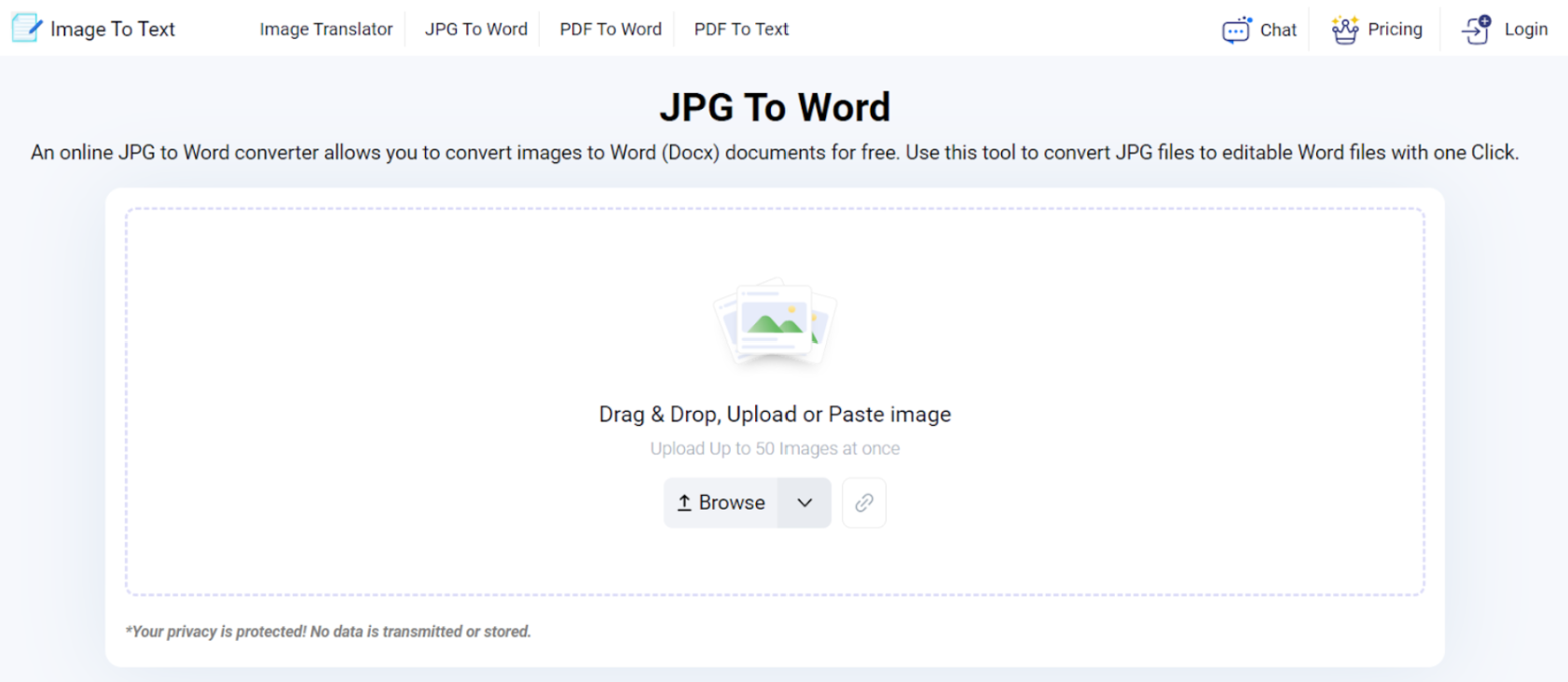
Use this converter to automate your image-to-word conversions or another tool that offers the same features and advantages. Remember, the goal is to choose a reliable one.
Convert JPG to Word Automatically Via JPG-Word Converter
The following are the steps to make the conversion happen, and the process remains the same for almost all the tools:
- Arrange/Edit the Desired JPG Images:
Collect all the images you want to convert into Word files on the device you’re working on. We recommend you use a desktop or laptop for this purpose. Ensure the images are of high quality, have good resolution, and are clear. If not, re-capture the images or edit them.
- Upload the Images into the Converter:
Open the tool in a web browser and access the image input box. Next, upload the images into the box by clicking the Browse button. You can also go for the other ways to submit your images, such as drag and drop, copy and paste, or provide a direct URL.
- Start the Conversion Process and Wait:
After submitting the JPG files, click the Convert button to begin the process. The tool will take 1 to 2 seconds to complete it, so wait until then. Once the file is converted to a Word document format (.Docx), a resulting window will appear like this:

- Download the Converted File:
Click the Download button from the result window, and the file will be downloaded into your system’s storage. If needed, download all images in a single Word or Zip File format by clicking the drop-down Download button.
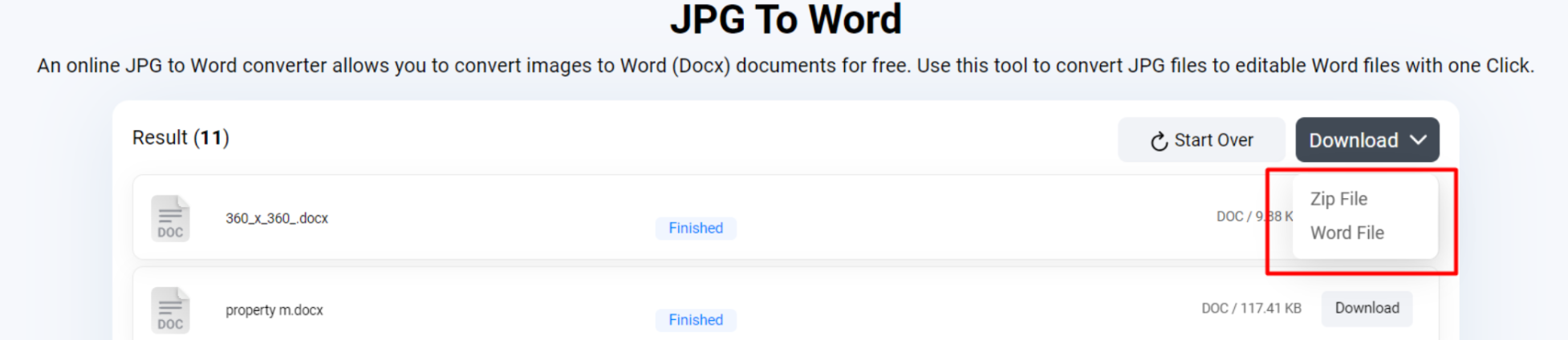
Tips for Best JPG-Word Conversion Results
Use High-Quality Images: Ensure that the desired JPG images are high-resolution and clear. If they are blurry or low-quality images, recapture or rescan them.
Edit the Image: If an image contains unnecessary edges, crop them. Adjust brightness and contrast to make the text more readable.
Choose the Right Tool: Use a reliable and well-reviewed JPG-to-Word converter tool like the one we used in this article. Go for the one that is free to use, provides accurate results, and supports multiple images at once.
Avoid Complex Backgrounds: Images with simple, plain backgrounds have the best results. Complex backgrounds can confuse the tool, which can lead to errors.
Conclusion
Want to save time and increase productivity from JPG to Word? Automate the process. While you can use traditional methods, such as Microsoft Word or Google Docs, there are certain manual steps included in the process that make the process slow. So, the only solution we are left with is an online JPG to Word converter to streamline this task. These tools are user-friendly. They let the users upload an image and instantly download it as an editable Word document. Although there are many tools, we used Imagetotext.
info’s JPG to Word converter as it is free and offers unlimited conversions. For the best results, use high-quality images without complex backgrounds.