Simplified Steps: How to Change Your Name on Facebook in 2023
A well-maintained Facebook profile plays a crucial role in both personal and professional connections. Having an accurate name on your Facebook account not only helps people find you easily, but also maintains authenticity and transparency. With that said, let’s dive into the simple steps on how to change your name on Facebook and keep your profile up-to-date.
Key Takeaways
- Understand Facebook’s Name Policy before changing your name.
- Follow the steps provided to update your profile name, as well as refresh security settings post-name change.
- For businesses, ensure that page names are updated every 60 days for consistency with branding.
Understanding Facebook's Name Policy

Facebook demands that people employ their real name in place of pseudonyms or alter egos on the platform and permits users to only switch names once within a 60-day window. It does accept given names as aliases if they are derivatives from one’s legal identity, such as previous surnames. If any user fails to follow this rule, then access to his/her profile may be blocked until appropriate verification is completed with valid IDs at hand.
Facebook profiles should exclusively serve personal usage. Thus companies need a distinct business page for promotion instead of relying solely on someone’s individual account credentials.
Navigating to the Name Change Settings
Using either the mobile browser with the Facebook app or a desktop browser, changing your name on Facebook is quite easy. The following instructions explain how to quickly update your name in the settings of the social media platform: access it from either an application or regular web-based user interface and then click “Name Change” button which will let you modify/enter what appears on your profile page.
Through a Desktop Browser
To adjust your name on Facebook using a desktop browser, begin by going to the top right corner of your homepage and selecting ‘Settings & Privacy’ from the dropdown tab icon. Click on Settings and then select ‘Personal Information’ in the left sidebar. After that click on the button. Name where you can enter a new name for yourself. It is vital to review changes before saving them so as not to breach any policies or include suggestive words, only one change per 60 days will be allowed anyway! Bear in mind that restrictions when utilizing multiple languages are put into place by Facebook’s policy. As soon as alterations have been made, it may take up to 3 days until they appear visible within your facebook profile via desktop browser.
Using the Facebook App
To change your name on Facebook, open the app and tap on the three-line icon at the top right. Then select ‘Settings & Privacy’ then choose ‘Settings.’ Under Personal Information you’ll find Name. Enter in your desired new name there, hit Save Changes at bottom of page to complete process. For Android users, this is similar but slightly varied - access personal/account info by tapping Menu Icon > Access personal/account info. Select Personal & Account information >Name or Username for changes.
Editing Your Profile Name
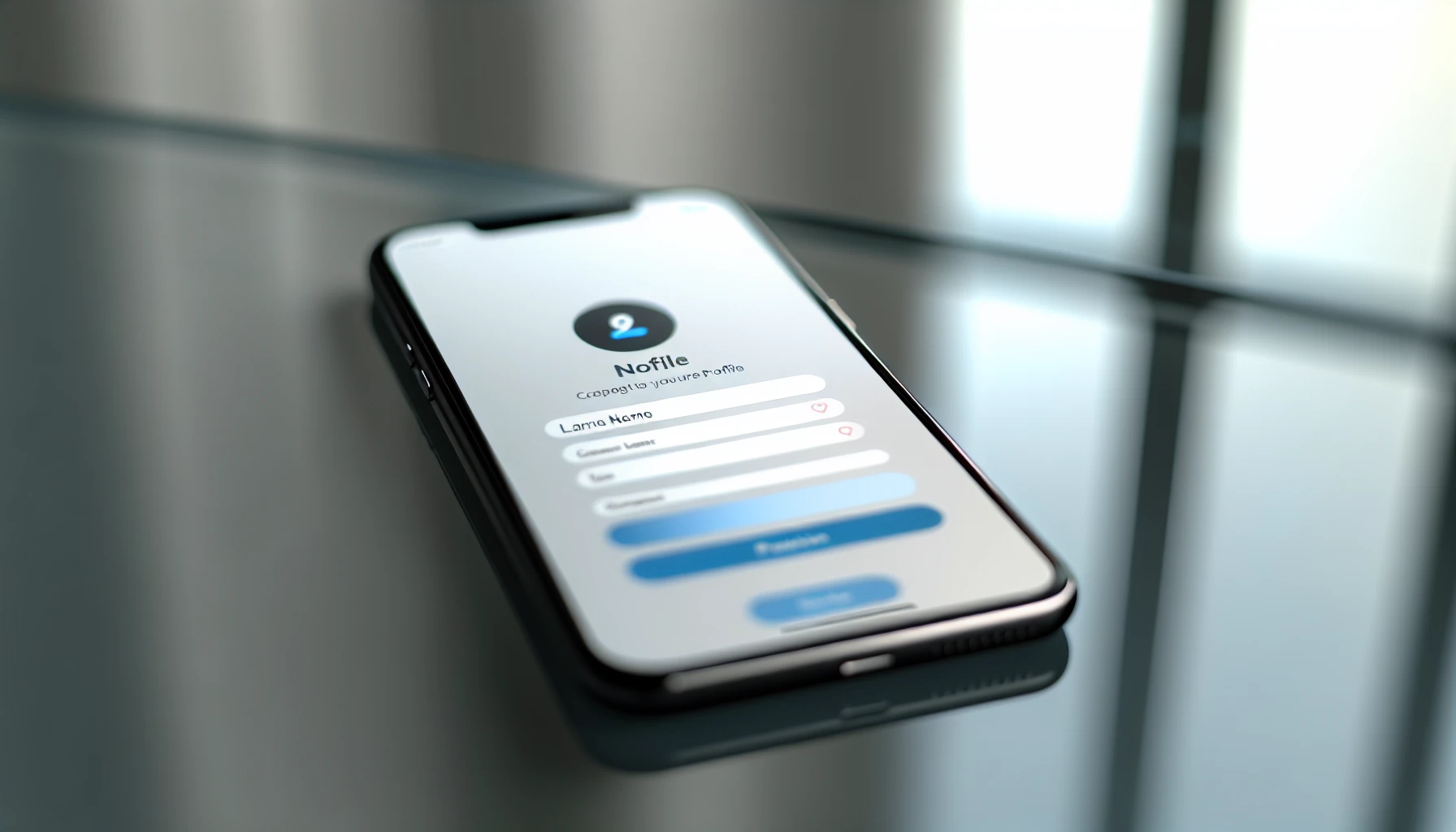
Altering your name on Facebook requires you to enter a different one and review it. It is crucial to understand the distinction between display name (which can be changed and appears on profile) and username (unique for each user, immutable). This change of yours involves entering a new name as a formality in order that everything remains up-to-date with no problems within the platform of Facebook itself.
Reviewing and Saving Changes
Ensuring the modifications to your Facebook name are accurate and compliant with their policy requires you to review and tap save in order for changes to be made. Failing to do so will mean that no alteration is applied, leaving your current designation unchanged. It may take up three days after hitting ‘save’ before the updated moniker becomes visible on Facebook. If someone wishes to backtrack any new name change they have saved, guidance can be found within FB’s database of knowledge articles.
Handling Special Cases
Logging into Facebook is the first step for those who have gone through a name change due to divorce. After selecting Settings, which can be found at the top right of your account page by clicking on a dark blue chevron (“v”), an option Edit will appear under Name. Once entered in and saved, this will update your new name across all settings connected with Facebook’s services. In certain cases such as marriage or legal changes that require special attention from authorities regarding name adjustments made on social media platforms like Facebook may need documents presented for verification purposes – i.e. driver’s license or passport, when asked by company representatives about it.
Resolving Issues With Name Changes
Many Facebook users experience difficulty when going through the process of changing their names. The cause may be difficulties in locating the option, limitations placed on name changes by Facebook, a verification stage to go through or an overall misunderstanding and confusion over what is required for successful completion of this task.
For assistance with these issues regarding altering one’s account name, individuals should access either the Help Center via contacting Customer Support directly or completing a form available from that same page located within Accounts Center. After submitting such requests as well as appealing rejections to their submitted applications, also can be handled at those two outlets for help due to said complications associated with its corresponding alteration procedure based off instructions listed within applicable knowledge bases accessible thereupon website.
Updating Business Page Names

Business owners who wish to ensure consistent branding need to update the name of their Facebook page periodically. Allowing for this change every 60 days, users may utilize alphanumeric characters in A-Z and 0-9 format when coming up with a new title. If any complications arise during this process, it could take around 3 days before everything is finalized regarding the name alteration on one’s business page on Facebook.
Refreshing Account Security Post-Name Change
It is important to refresh your account security settings on Facebook following any alterations in name. To do this, instructions can be found within the knowledge base. Along with that, it could also be a good idea to modify your password and set up two-factor authentication for even more protection of the account. You may Consider exploring tap options as an additional personalized measure.
Summary
Ultimately, updating your name on Facebook is a straightforward task that can be done from both computer and mobile devices. As long as you understand the rules for changing names on this social media platform, know how to access settings, and follow instructions correctly, then you’ll have no trouble altering either personal or business page titles quickly and easily. To ensure that the security of your account remains intact, don’t forget to refresh its associated privacy options too.
Frequently Asked Questions
How do I change my Facebook profile name?
To alter your Facebook profile name, you should go to the Settings page in Accounts Center. Once there, review the requirements for names before entering them and select ‘Save’ when done reviewing. In order to access this process within Facebook’s settings/privacy area, look out for “Profiles” followed by an option labeled as “Name”.
How do I change my Facebook Lite name?
To alter your name on Facebook Lite, open the app and go to “settings”, then choose “Personal and account information”. Pick “Name” after that click “Edit” in order to modify it with a new one before confirming this change.
Why can't I change my Facebook page name?
You might not be able to modify your Facebook page name because either you don’t possess the correct Page role, there is a cap on what your page can do or something was changed by another admin/you recently.
Can I use a nickname as my Facebook name?
If your nickname is a different version of your real name, you can use it as the name on Facebook. This applies to both profile and page names for this social networking site.
Are there any restrictions on using special characters in my Facebook name?
Yes, Facebook does restrict the use of special characters in a display name; they do not accept “excessive punctuation” and “character symbols”.
Relevant Articles: