Top Bluetooth Adapter for PC: Upgrade Your Connectivity Effortlessly
You can find a better way to link up with all your devices and eliminate the headaches associated with tangled wires, limited connection options, and compatibility issues. Investing in a Bluetooth adapter for your PC allows you to upgrade your connectivity like never before!
This article will take an in-depth look at some of the best adapters available and how they work: installing them onto PCs. Connecting smartphones, keyboards, and streaming audio from your car stereo - we’ve covered it! Let’s dive into this fantastic journey towards effortless connections via Bluetooth technology on PC today.
Key Takeaways
- Unlock enhanced connectivity with a Bluetooth adapter for PCs featuring Bluetooth 5.0 and EDR features.
- Consider compatibility, range, and usability when selecting the correct USB Bluetooth adapter.
- Maximize productivity in office settings by connecting various devices to your PC wirelessly via a Bluetooth adapter.
Unveiling Bluetooth Adapters for PCs

The Bluetooth adapter has allowed us to connect our Windows PC easily with various wireless devices. Examples include headphones, speakers, mice, and keyboards—all within up to 32 feet (10 meters). The Zexmte USB Bluetooth Adapter or Plugable version is just one of many adaptors available today that provide smooth communication due to their features such as enhanced data rate (EDR), low energy consumption, and modern technology like Bluetooth 5.0 incorporated in them for an efficient data transmission experience, perfect for both personal use at home or professional environments alike! No more cables cluttering your desktop or limited connection capabilities because these adapters are revolutionizing how we interact wirelessly via USB Bluetooth adapters!
The Essence of Bluetooth Technology
Bluetooth technology has revolutionized the world of wireless communication, offering a wide array of connectivity options for devices such as keyboards, mice, and even car stereos. Being utterly universal in its application (any device with Bluetooth capabilities can link up to another wirelessly) makes this solution convenient and straightforward to use
.It should be noted that connection speeds are limited. Audio quality may occasionally be an issue when using headsets via Bluetooth due to the maximum throughput being capped at 3Mbps.
Selecting the Right USB Bluetooth Adapter
When deciding on the most suitable USB Bluetooth adapter, consider suitability, range, and usability factors. Two top picks are TP-Link’s PC (UB400) USB Adapter and Plugable’s Bluetooth one, which is compatible with various Windows editions and Bluetooth 5.0 technology! Research specifications and their functionality before buying an adapter because not all adapters work well across devices or operating systems.
Top Features of Bluetooth Adapters

Bluetooth adapters possess various features that make them the optimal choice for connectivity solutions, such as low energy consumption and audio transmission capabilities. With Bluetooth 5.0 and backward compatibility abilities built into the adapter, users can connect these devices to various products without having concerns about data rate or audio clarity issues. They also don’t have to update regularly since it’s compatible even with earlier Bluetooth versions! This allows the user convenience when connecting multiple items through this adapter instead of worrying if all will be compatible.
Bluetooth 5.0 and Backward Compatibility
Bluetooth 5.0 is the latest version of Bluetooth technology, offering a more comprehensive range, faster speed, and improved data transmission. It has been designed to be compatible with earlier versions such as 4.0, 4.1, and even 4.2 so that your devices enabled for this newest model can communicate seamlessly with those older ones, a significant advantage in terms of connectivity without giving up on compatibility!
Enhanced Data Rate (EDR) and Audio Transmission
Bluetooth technology utilizes Enhanced Data Rate (EDR) as an integral part of its features to facilitate faster and more efficient data transmission. This enables Bluetooth headphones or speakers connected with the adapter to have better audio quality while reducing latency simultaneously. Consequently, people can enjoy smoother sound reproduction via this wireless protocol, whether playing music, viewing a movie, or engaging in a conference call.
In other words, EDR heightens users’ experience by allowing them to enjoy a higher transfer rate when transferring their data using headphones and speakers, plus much improved audio compared to if not enabled on Bluetooth-related products.
Low Energy Consumption
Bluetooth technology provides one main advantage: its ability to consume minimal energy. Bluetooth Low Energy (BLE) adapters take this step. Cutting down on radio use and making sure only necessary data is transferred at low speeds to cut the amount of power needed drastically compared with Classic Bluetooth counterparts. This makes them an ideal option for those searching for ways to conserve energy while increasing their devices' battery life. BLE adapters preserve important keywords like ‘Bluetooth’ when communicating small amounts of data between parties. This ensures full compatibility without consuming extra resources or time constraints limiting applications within range limits set by Bluetooth-enabled products/devices.
How to Install a USB Bluetooth Adapter on Your PC
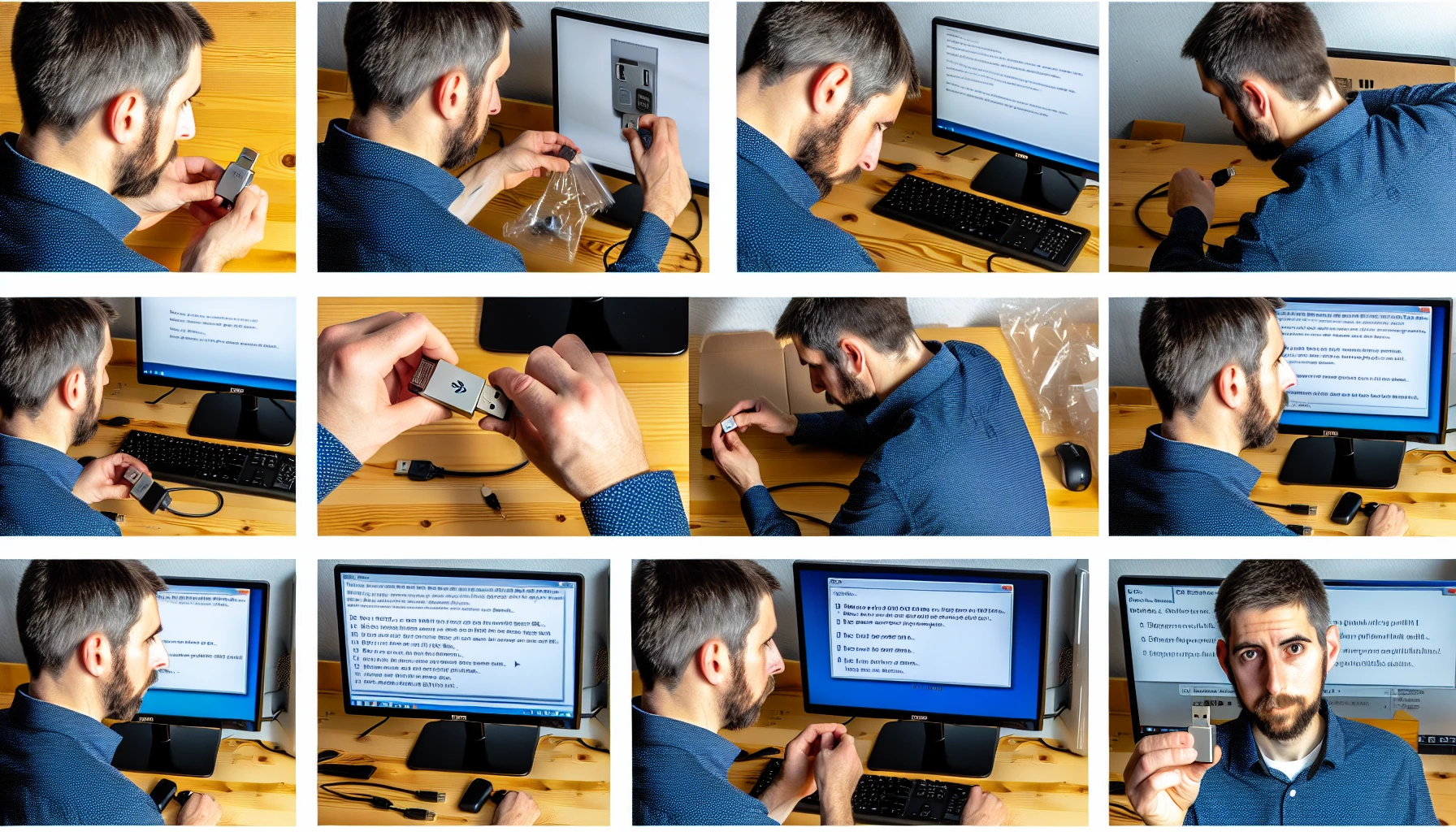
To find out if your PC already has a built-in Bluetooth adapter, look in the Device Manager or run PlugDebug and search for ‘BTHUSB.’ If not equipped with one, a USB Bluetooth Adapter must be acquired. Before proceeding, you should first move. The device purchased must fit the system specifications of your computer and its operating system. Installation might differ from product to product. Some adapters require manual driver installation, while others offer plug-and-play functionality immediately after connecting them through a USB port on the PC’s back panel or side.
Plug and Play Installation
To quickly and easily use a Bluetooth adapter that supports plug-and-play installation, insert it into an open USB port on your PC. The operating system will automatically detect the device and install all necessary drivers. No setup or configuration is usually required to get started with these adapters – making them incredibly convenient!
Manual Driver Installation
If you have a Bluetooth adapter that requires manual driver installation, there are some additional steps you need to follow. Start by downloading the latest drivers for your specific adapter model from their manufacturer’s website or online support page. Then, install according to the instructions provided to ensure it runs properly on your computer once finished. It is also recommended that you reboot your device after completing this process not to disrupt any functionality issues down the line.
Troubleshooting Common Installation Issues
If you experience any issues with your Bluetooth adapter when installing the device, ensure it’s compatible with your operating system and has up-to-date drivers. If this doesn’t help resolve the problem, attempt to reinstall or update its drivers, then run a troubleshooter in computer settings. Otherwise, try replacing the USB Bluetooth adapter altogether.
Pairing Devices with Your PC via Bluetooth Adapter

After installing the Bluetooth adapter on your PC, it is time to pair different devices with it. It could be a smartphone, audio device (headset or speaker), or input device (mouse or keyboard), as long as they are compatible and both have Bluetooth enabled in pairing mode. Instructions for each connecting device should be followed according to their specific instructions. First, ensure that the PC and desired connection’s compatibility status meet the requirements before moving forward. Hence, all facts need to be considered when establishing links between two points through Bluetooth connectivity using an adaptor we provided.
Syncing Smartphones and Tablets
To establish a connection between your smartphone or tablet and PC via Bluetooth, you’ll need to insert an adapter into the USB port on the computer. Firstly, activate Bluetooth on both devices before navigating through settings to enable it from within your PC. After that’s done, look for available connections from the device’s Bluetooth screen — selecting ‘your PC’ when found will prompt Instructions, which should lead to the successful pairing of these two different pieces of tech wirelessly! Once complete, enjoy easy access whenever linking up either one with no cords involved.
Connecting Input Devices: Keyboard and Mouse
Bluetooth adapters enable you to wirelessly use input devices such as a keyboard or mouse with your PC. To do this, could you ensure that both the adapter and device are Bluetooth enabled first, according to their instructions?
Next, turn on Bluetooth in your computer’s settings and choose ‘Add new device.’’ Your machine will scan for any nearby peripherals utilizing its enabled connection type. When it locates one of yours, select it, then press ‘Connect.’ This can provide superior device functionality without cords getting entangled!
Linking Audio Devices: Headsets and Speakers
To enable audio transmission wirelessly, one may use a Bluetooth adapter plugged into the PC's USB port. Drivers must be installed, and the audio device must be put in pairing mode using the manufacturer’s directions. To make it happen through your computer, activate its Bluetooth settings first and search for nearby devices. Select yours when prompted before clicking ‘Connect.’ You can enjoy quality sound without all those cables getting entangled! If you want to benefit from this technology, an appropriate adapter and compatible headphones or speakers connected directly to it are essential.
Enhancing Your Home Entertainment with Bluetooth Dongles

Bluetooth dongles offer a simple and economical way to upgrade your audio experience at home. Whether connecting with a car stereo, television set, or PC, these devices provide easy access to Bluetooth connectivity without the need for additional equipment. This will allow users more freedom when choosing what audio they want to enjoy, from streaming music off their PCs or amplifying sound on larger systems such as TV setups and home theatres.
Bluetooth technology is an effective option that can expand one’s ability to control all entertainment possibilities available within a household environment while staying current with today’s technological standards. In essence, this allows for ultimate wireless listening pleasure at any given time, regardless of whether using headphones connected through a PC or linking existing multimedia gadgets together by leveraging various types of features enabled via portable Bluetooth adapters.
Streaming Audio to Your Car Stereo
Plugging the Bluetooth dongle into your car’s AUX input or USB port makes audio streaming from your PC to its stereo much simpler. Pairing up both devices is also quick and easy, allowing for a wireless experience with no additional equipment apart from this one. Now, you can enjoy rich sound quality without hassle during each drive!
Transforming TVs and Home Theaters
A Bluetooth dongle can transform how you enjoy your TV and home theatre systems. Connecting one of these devices to a television or audio system opens up wireless options for streaming audio - through speakers, headphones, phones, or tablets! It’s an easy upgrade that allows users to access all that Bluetooth technology offers without breaking their budget. All this is possible thanks to just one device: The Dongle. By plugging the small item into your setup, everyone can experience better sound quality with convenient connection prospects between multiple types of electronic equipment like speakers and smartphones, etc., connected wirelessly by Bluetooth – making life more enjoyable from film night onwards.
Compatibility Matters: Ensuring Your Adapter Works with All Devices
When selecting a Bluetooth adapter, compatibility is an essential factor to consider. The ideal situation would be for the unit to match up properly with your device and operating system; otherwise, you could run into trouble down the road. It’s prudent to check product specifications or maker details before purchasing it to ascertain whether it will work as required. It would be best to verify that it is compatible with what you are connecting it to specifically. We shall look more closely at differentiating adapters for Windows PCs, Mac OS, and Linux systems below.
Windows PC Considerations
Using a Bluetooth adapter on a Windows PC needs to be preceded by checking for hardware compatibility. If this is noticed, there can be positive outcomes in terms of performance and reliability. Some adapters may require downloading drivers directly from the manufacturer’s website as part of manual installation processes. So ensure that you have downloaded and installed any necessary updates before use.
By being mindful of these factors beforehand when using your computer with an external Bluetooth device, you will likely experience better functionality without causing yourself extra problems later down the line!
Mac OS and Linux Support
Regarding compatibility with Mac OS and Linux systems, users should look for product specifications or manufacturer websites that indicate support. Various Bluetooth adapters are available, such as TP-Link UB500 Nano USB Bluetooth 5.0 Adapter Dongle, Kinivo USB Bluetooth Adapter for PC BTD400, and Hideez USB Bluetooth Dongle, which may require additional drivers or software installation before being appropriately used. So, research on their compatibility requirements is recommended before purchasing a suitable one for your system.
Maximizing Bluetooth Connectivity in Office Settings
Bluetooth adapters are increasingly becoming essential for businesses in today’s modern workplace. These handy devices provide wireless connectivity to a wide range of gadgets, helping facilitate faster workflows and providing enhanced performance overall.
The advantages of Bluetooth adapters extend beyond the office into home use as well. They can be used to streamline conference calls and presentations or link together printers with greater ease than traditional wiring methods require. There is no doubt that these easy-to-use pieces of tech equipment hold great potential when it comes to improving productivity and communication within any workspace environment.
Networking Printers and Scanners
Bluetooth adapters can create a wire-free connection between your PC and any compatible printers or scanners. Could you ensure the printer specifications can accommodate these adapters before you purchase one for your office, as it will save time and effort in setting up everything correctly?
All equipment connected with Bluetooth adapters makes life easier while avoiding an untidy workspace, thanks to no longer requiring bulky cords or cables!
Conference Calls and Presentations
Bluetooth adapters are an excellent tool for enhancing conference calls and presentations, as they give you hands-free convenience and superior sound quality. All required for clear audio during meetings is connecting the Bluetooth speakerphone or headset to your PC. Advantages include greater flexibility in joining video conferences, more efficient operations, seamless presentation experiences, and smooth office collaboration without cables being necessary.
Summary
In summary, Bluetooth adapters are essential for improving connection and optimizing the utilization of assorted gadgets at home or in a corporate environment. These adaptors boast remarkable features such as Enhanced Data Rate (EDR), low energy consumption, and especially Bluetooth 5.0 to provide users with top-notch versatility when connecting smartphones, sound systems, input devices, etc.
To enjoy unmatched ease while incorporating your audio gear into other equipment inside or outside the office, the perfect choice is a high-quality Bluetooth adapter that works well with all compatible items like phones and data peripherals. Thus ensuring maximum convenience on both sides: users' needs are met alongside updated versions, making use of this technology accessible across different platforms! So don’t miss out; upgrade your connections today!
Frequently Asked Questions
Can you add Bluetooth to a PC?
You can connect a Bluetooth dongle/adapter to your Windows 11 PC's USB port to add Bluetooth capability. It's essential to ensure that it supports such technology beforehand.
What does a Bluetooth USB adapter do?
A Bluetooth USB adapter is an efficient and affordable way to access the power of Bluetooth technology, with its ability to link devices directly to a computer’s USB port. Also known as “Bluetooth dongles,” these adapters provide wireless connectivity for many gadgets by transferring and receiving signals.
What is the difference between Bluetooth 4.0 and Bluetooth 5.0 regarding power consumption?
Bluetooth 5.0 is more energy-efficient than Bluetooth 4.0 due to its lower power consumption, making it a superior option for wireless connectivity with an emphasis on conserving resources.
Can a Bluetooth adapter be used with all TVs and home theaters?
Not all TVs and home theaters can be connected with a Bluetooth adapter, as some may necessitate Adapters or connections. It is essential to ensure that any equipment you wish to use with Bluetooth technology is compatible.
What are the benefits of Enhanced Data Rate (EDR) in Bluetooth adapters compared to standard data rate devices?
Enhanced Data Rate Bluetooth adapters offer users various advantages, such as faster data streaming rates and lower power usage. These devices can manage numerous operations simultaneously, which standard-rate Bluetooth adapters cannot do.